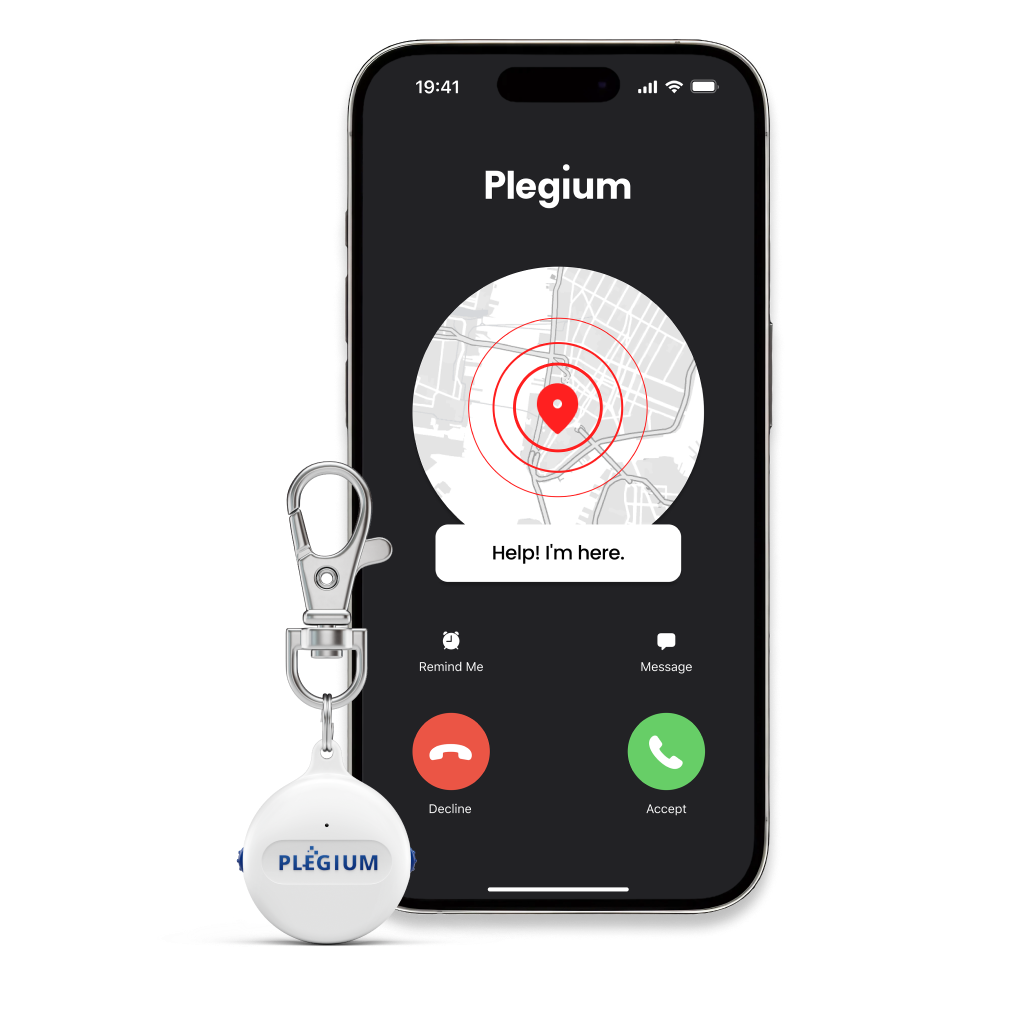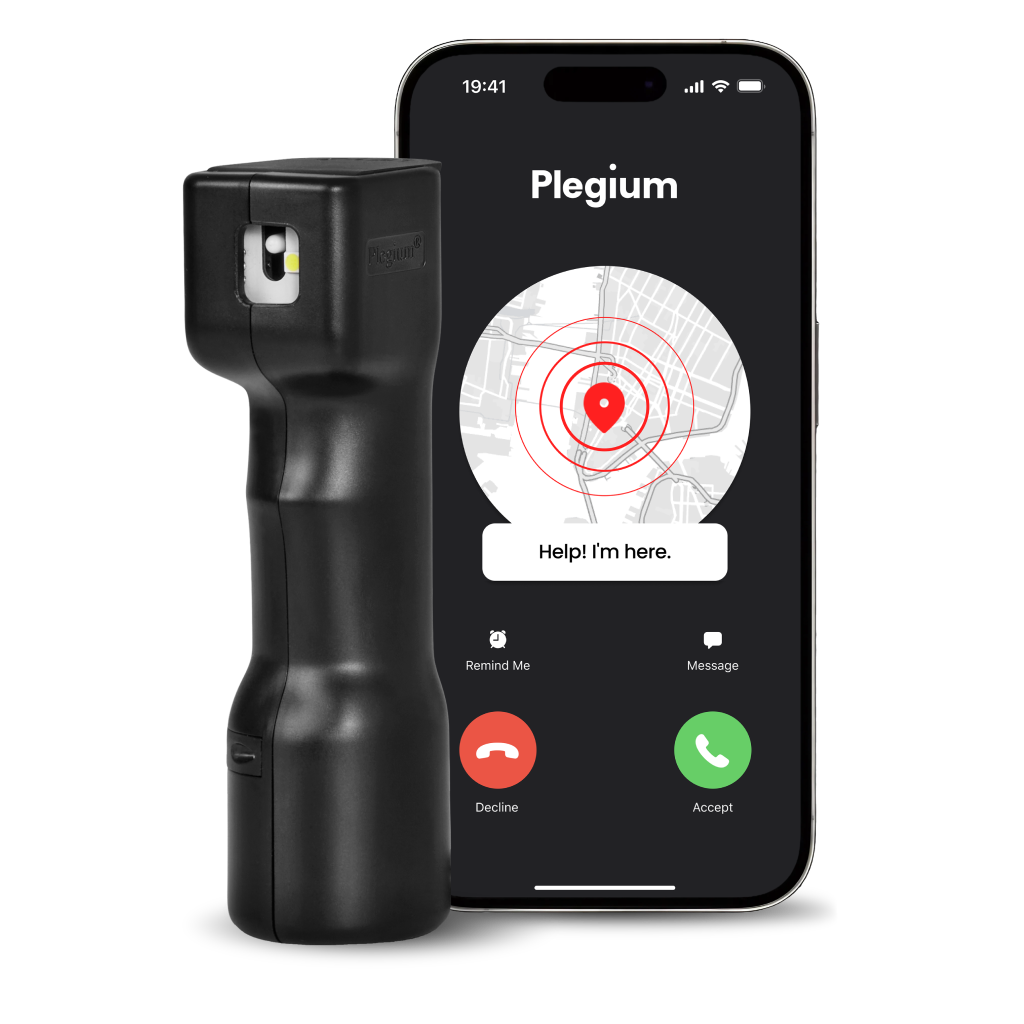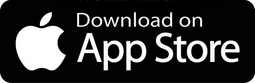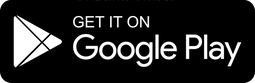Smart and affordable safety

Testimonials
Your trusted safety companion
Products
What model suits your needs?
| Feature by | |||
|---|---|---|---|
|
Maximum strength pepper spray |
Included in | Included in | Translation missing: en.sections.compare_models.not_included_in |
|
Free location text messages |
Included in | Included in | Included in |
|
Free automatic phone calls |
Included in | Included in | Included in |
|
Siren |
Included in | Translation missing: en.sections.compare_models.not_included_in | Translation missing: en.sections.compare_models.not_included_in |
|
Strobe LED |
Included in | Translation missing: en.sections.compare_models.not_included_in | Translation missing: en.sections.compare_models.not_included_in |
|
No-charging battery life |
4 years |
4 years |
4 years |
|
Magnetic quick-release keychain |
Translation missing: en.sections.compare_models.not_included_in | Translation missing: en.sections.compare_models.not_included_in | Translation missing: en.sections.compare_models.not_included_in |
|
3 months Premium subscription |
Translation missing: en.sections.compare_models.not_included_in | Translation missing: en.sections.compare_models.not_included_in | Translation missing: en.sections.compare_models.not_included_in |
| Choose |
About Us
Your safety is our top priority
In the best of all worlds, our products wouldn’t be needed. Until we reach that Utopian future we’re all dreaming of, our promise to you is to keep developing the world’s greatest Personal Safety Devices.
Because everyone has the right to feel safe.

FAQ
How do I set up my Plegium pepper spray with my phone?
Setting up your Plegium Smart Pepper Spray or your Plegium Smart Mini Pepper Spray with your phone is a quick and easy process. Here's how to do it:
1. Download the Plegium app from the App Store or Google Play. Create an account and follow the setup instructions in the app. Make sure to grant the app permission to use Bluetooth and location services.
2. Connect your spray to the app by tapping "Add device" on the home screen, then entering the four-digit code found under the flip top safety lid. You can also add your device by going to Settings > Nearby Plegium Devices and finding your device in the list.
3. Add emergency contacts by clicking "Add contact" in the app and select cell phone numbers from your phone's contact list. With the free version you can add up to 2 emergency contacts, with Plus or Premium subscription up to 7.
Your spray is now connected to your phone and ready to use.
To test all functions except the spray, use a sharp object to slide down the test switch on the side of the product for 10 seconds, then slide it back up. This will activate all features and send out alarms to your emergency contacts (so remember to let them know you are testing it).
Keep in mind that the Plegium app must be open for the location text messages and phone calls to function, it's enough that the app is in the background and the phone can be locked, but if you actively close ("kill") the app it will not be able to receive the signal from your spray that it has been fired.
How can I test my Plegium pepper spray?
You can test all features of your Plegium Smart Pepper Spray, Smart Mini Pepper Spray, and Combo Pepper Spray without ACTUALLY spraying or using up any of the spray in the canister, allowing you to save it for real emergencies. We do not recommend testing the actual spray of the unit you intend to use for real emergencies, as it's essential to keep a full canister in case of an emergency. This allows you to practice and familiarize yourself with the functionalities.
For Plegium Smart Pepper Spray: To test your Plegium Smart Pepper Spray, slide down the test switch on the side of the product for 10 seconds, then slide it back up. This action will activate the siren, LED light, and emergency alerts (if you have added contacts in the app).
Note: As a free version user, you can make up to 10 free test alarms per month. Plus or Premium subscribers get 20 test alarms, and Pro users receive 50 test alarms. When conducting tests, ensure that you communicate with your emergency contacts, informing them that they will receive emergency alerts for testing purposes, but these are not real emergencies.
For Plegium Smart Mini Pepper Spray: To test your Plegium Smart Mini Pepper Spray, slide down the test switch on the side of the product for 10 seconds, then slide it back up. A red light will start flashing, and emergency alerts will be sent to your added contacts. As always, notify your emergency contacts about the test.
Note: As a free version user, you can make up to 10 free test alarms per month. Plus or Premium subscribers get 20 test alarms, and Pro users receive 50 test alarms. When conducting tests, ensure that you communicate with your emergency contacts, informing them that they will receive emergency alerts for testing purposes, but these are not real emergencies.
For Plegium Combo Pepper Spray: To test your Plegium Combo Pepper Spray, slide down the test switch on the side of the product for 10 seconds, then slide it back up. This will activate the siren and LED light.
What is the battery life of my Plegium device? Do I need to charge it?
Customer Service
Do you have any questions?
If you have any questions feel free to contact us. Also you can check our FAQ