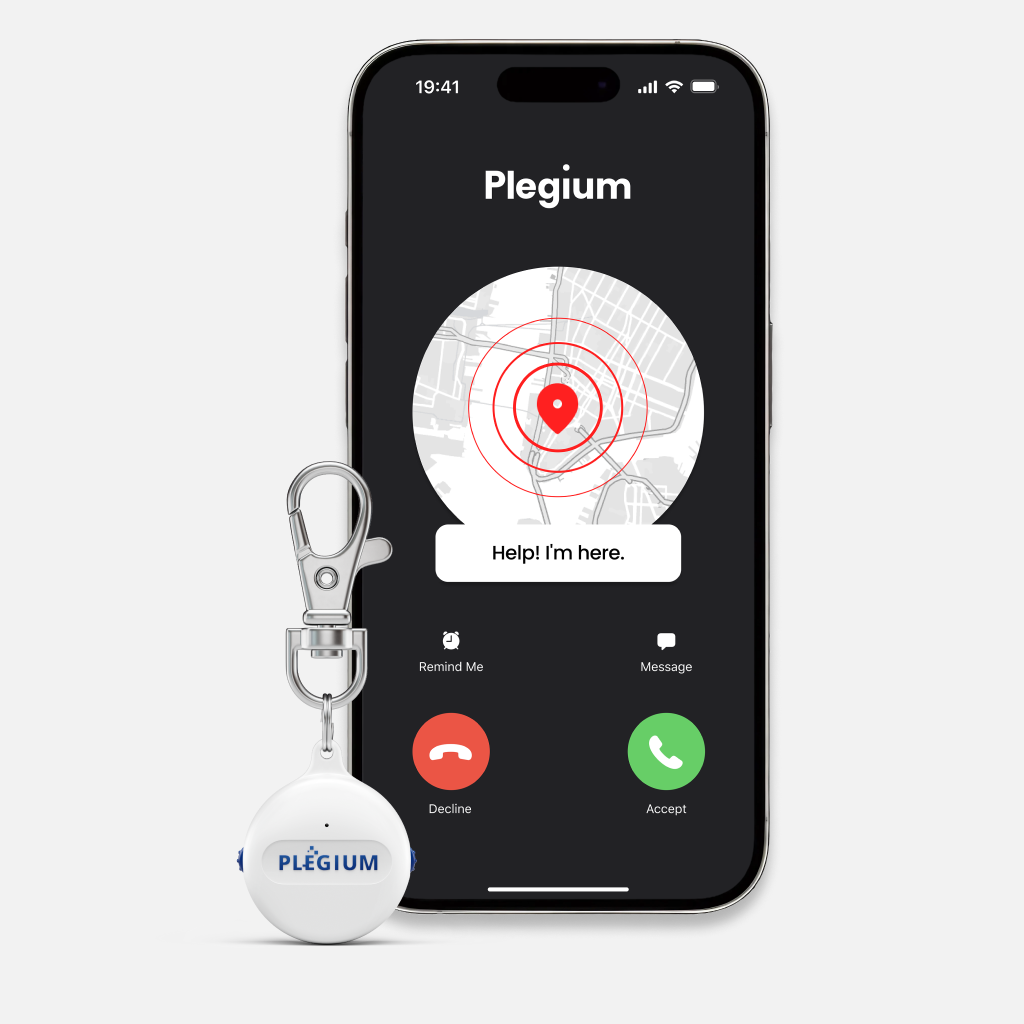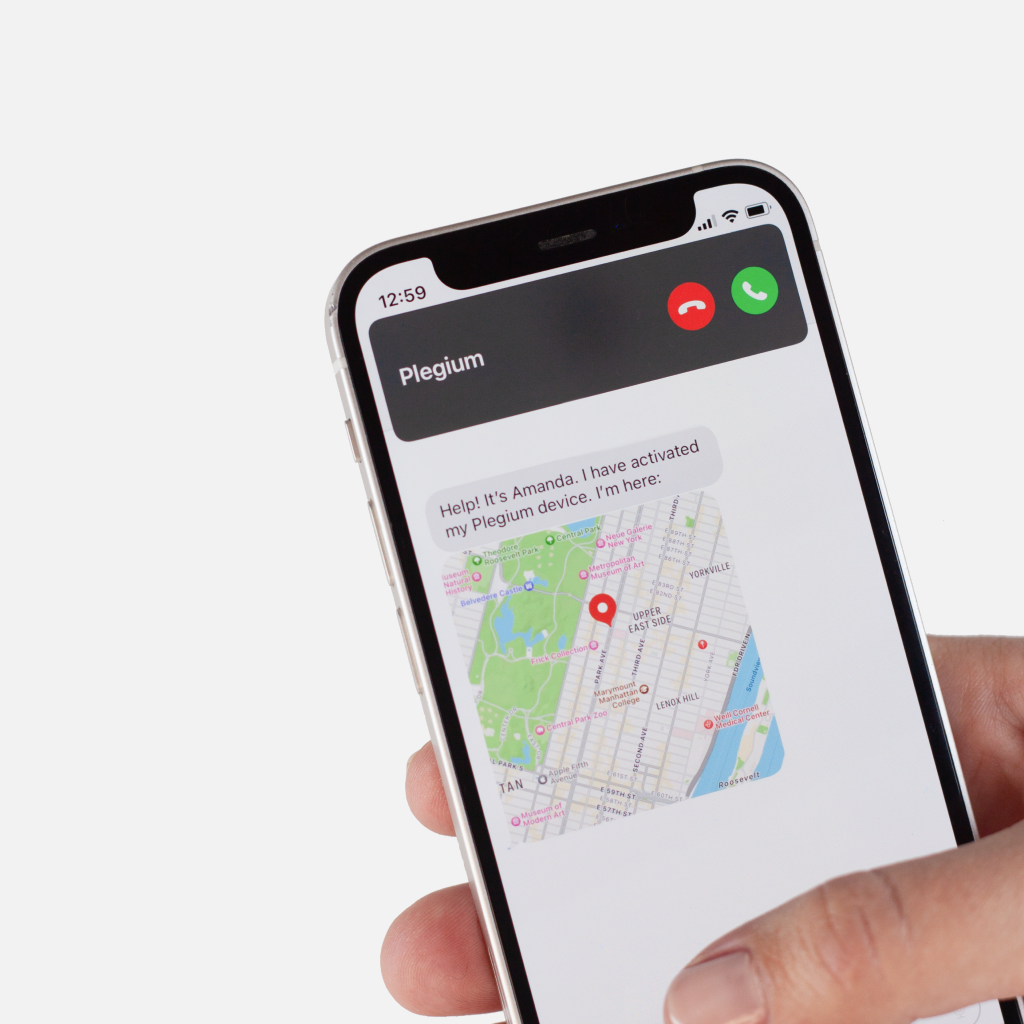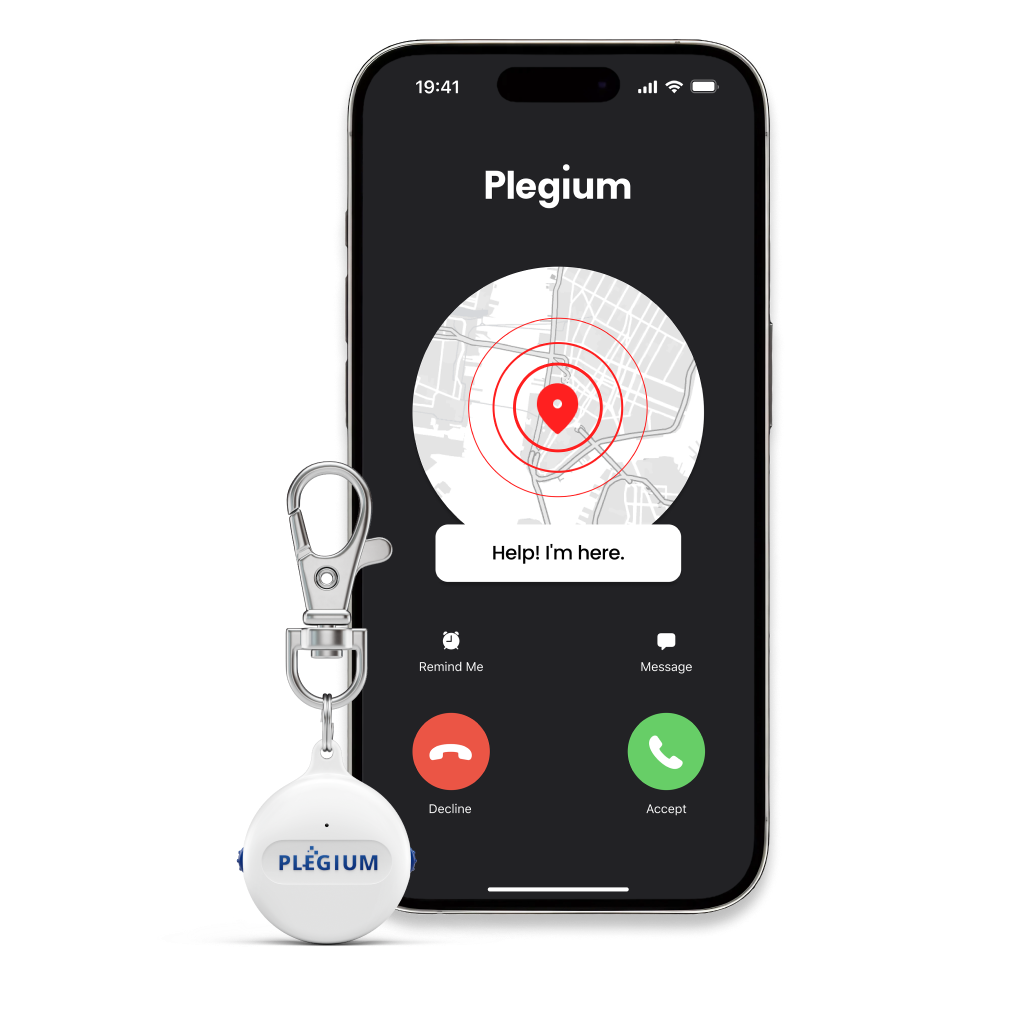To ensure that your team is set up correctly to use the Plegium safety devices, you need to add each team member as a user. Follow these steps to add team members:
1. Navigate to the Users section from the left-side menu bar of the Enterprise Dashboard.
2. Click on the "Add User" button.
3. Fill in the user's details, including:
- First Name
- Last Name
- Cell Phone Number
- Email Address
- Role/Title
4. Assign the safety device to the user. Choose the type of safety device the user will be using (e.g., pepper spray or panic button) and assign it to them.